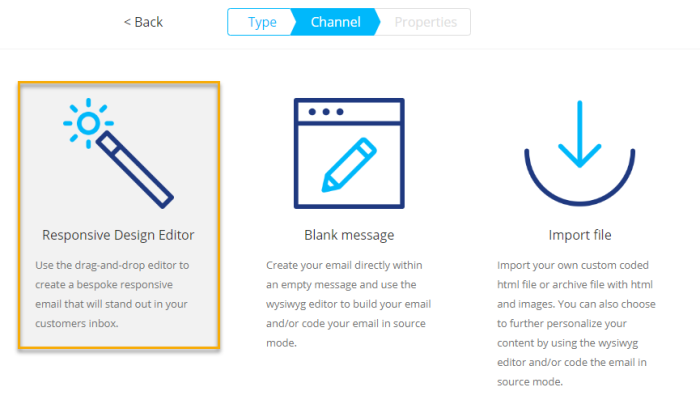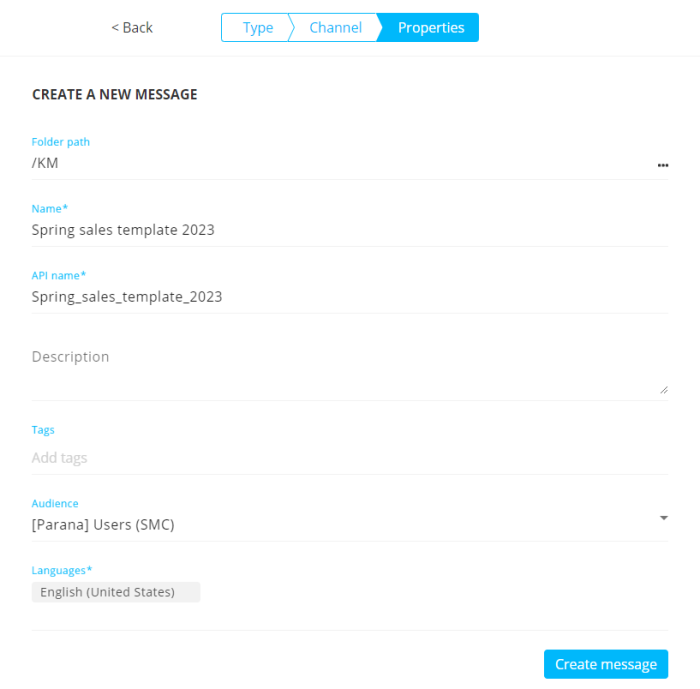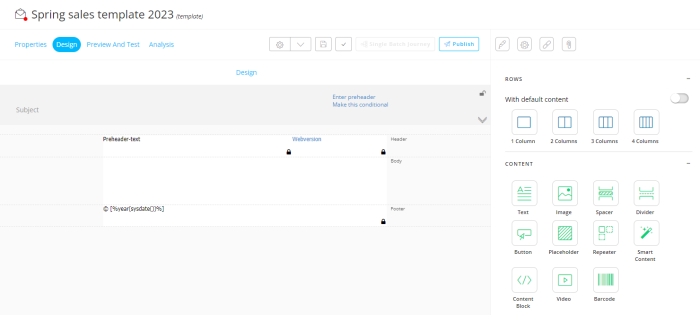-
After logging in to Marigold Engage, go the Content chapter.
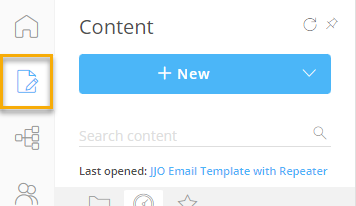
-
At the top-right of the window, click on the + New button or drop-down arrow and select Template :
option 1 — drop-down arrow :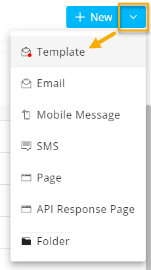 |
option 2 — button :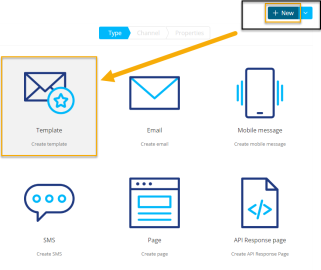 |
-
On the following screen, select Responsive Design Editor :
-
The 'Create a new message' screen is shown :
On this screen :
-
Enter a name for your template (let's say 'Spring sales template 2023')
-
Select the appropriate audience (this is the list containing the contacts to target with the spring sales email template)
-
Select one or more languages. We'll only select one in this case.
Note: When multiple languages are selected, the message content in the design needs to be setup for each language individually.
When you're done, click on the Create message button at the bottom-right.
-
An empty template will appear :
| STEPS : |
|---|
| 1. Create a new template |
| 2. Design the template content |
| 3. Add template header |
| 4. Extract text version |
| 5. Test/Preview the template |
| 6. Create a basic journey to send out the email template to contacts |